The Vlab Control Center (VCC)
Understanding the vLab Control Center (VCC):
After booting the vLab for the first time and setting your preferred keyboard you will also find the the Vlab Control Center (VCC) open. The first thing to do here is select the course run you are taking part in., e.g. for the iLabX – The Internet Masterclass course on edX started in 2019 the course run would be: 2019 iLabX edX
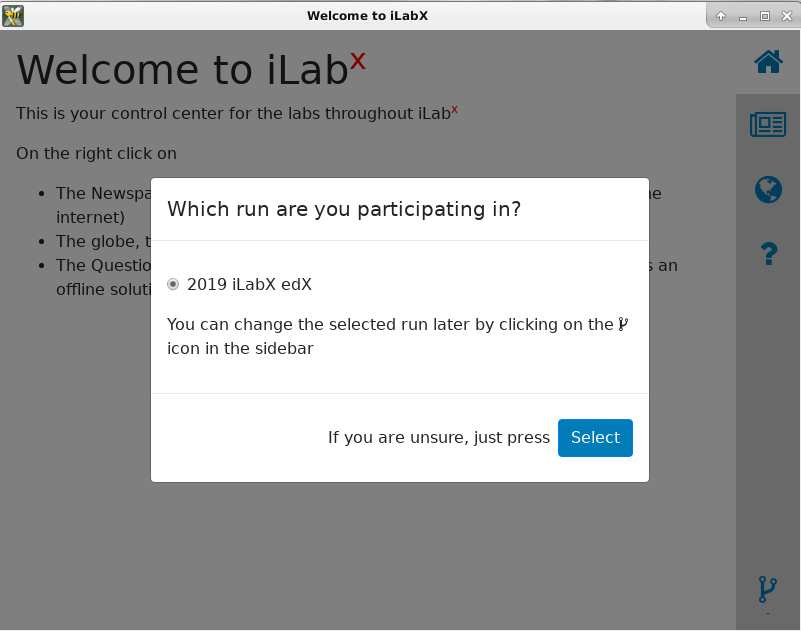
If you didn’t receive any additional information you can just press select to use the pre-selected item. You can change it later by clicking on symbol the bottom right of the VCC.
Important: When starting the vLab for the first time you need to have Internet access, otherwise the vLab cannot download the content for the current course. In case you didn’t have Internet while starting the vLab but have it now, just close the VCC and start it again.
On the right side of the VCC you can choose between multiple options, the home screen describes what views they open after clicking on them:
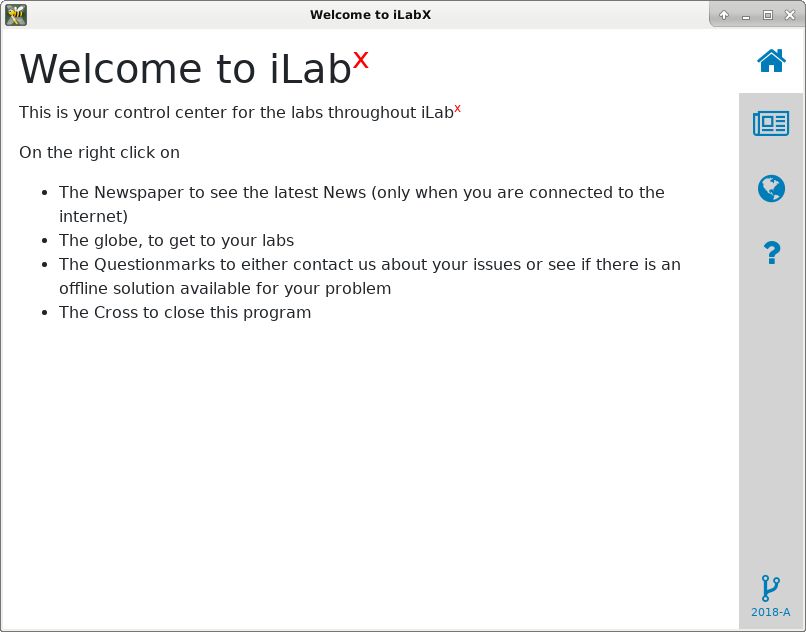
The newspaper shows the latest news on our twitter feed when connected to the Internet. If not the latest locally cached news are shown:
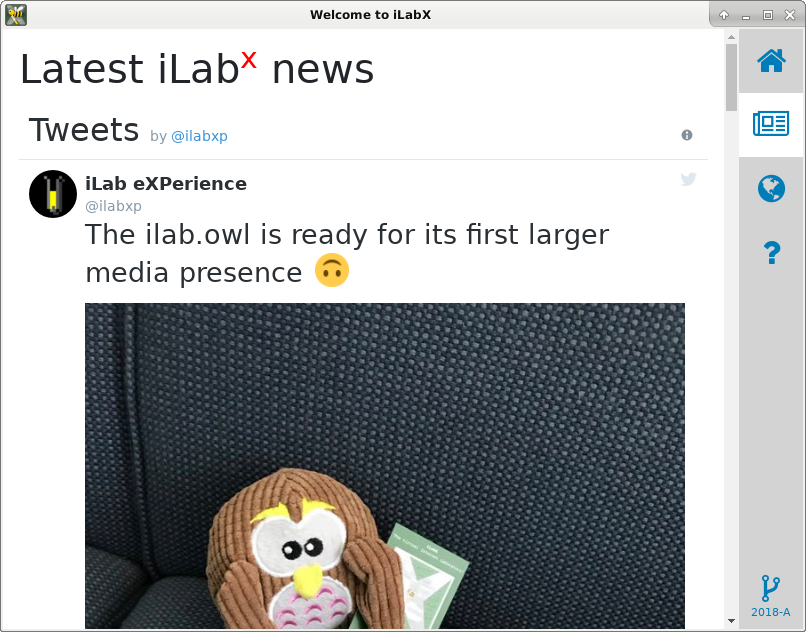
In the view opened by clicking on the globe, you can start the setup for a selected course Part:
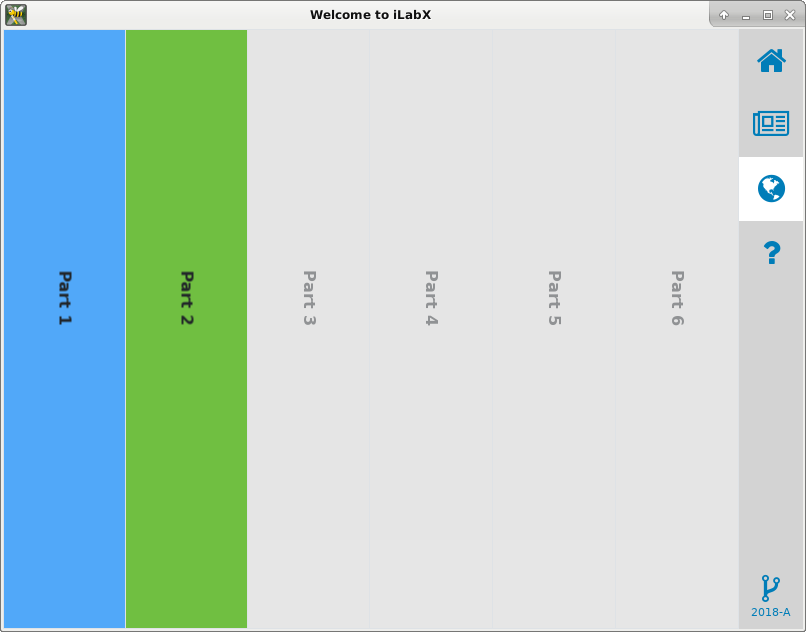
If you see greyed out parts as above, it means those parts are not yet available. Once the according Parts becomes available they become colored. The colored Parts can be selected and a click on Start lab opens the setup belonging to this Part in CORE (see next unit) and directly starts the session for you. You should stop and close running CORE sessions/windows before opening a new setup. Otherwise CORE might complain. In that case just click cancel, close all CORE windows and try again.
Last but not least the question mark shows help related things the course offers.
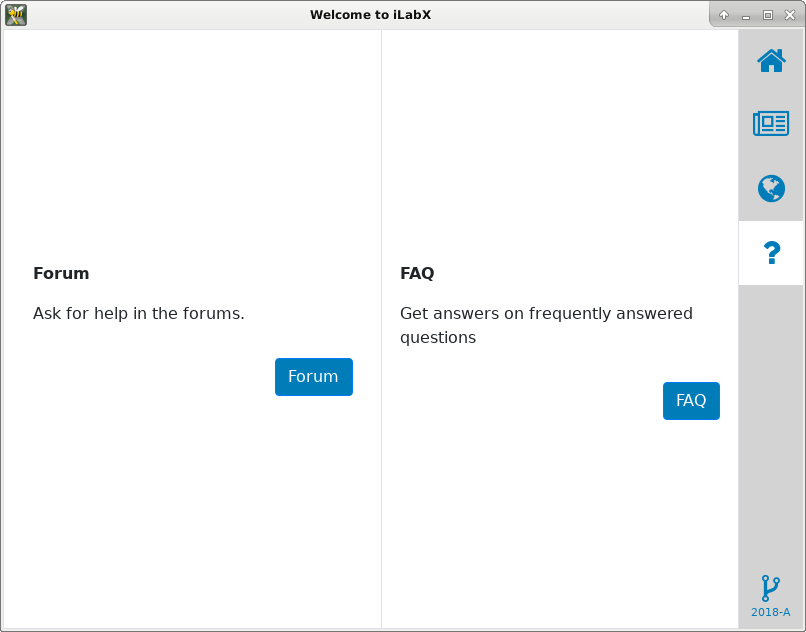
A click on forum should open a window or tab that links you to the courses discussion forum on edX. The FAQ opens the FAQs on edX. Whenever you have issues it is a good idea to look at these FAQs first. Note that the opened windows are always shown above the main VCC window, but you can easily resize or move them to see the main VCC window again if needed.
You can also open both the forum and the FAQs directly on edX using a browser of your choice, the VCC just links them for convenience.
